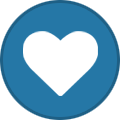Can You Spot the Phish?

Event created by Holly Lehman
You’ve been Phished! ![]()
Don’t worry, you can learn all about phishing techniques, such as QR phishing, known as ‘quishing’ by registering for Omnissa’s joint presentation with our vendor/partner Lookout below:
Sign up now: https://www.brighttalk.com/webcast/19382/624213?utm_source=brighttalk-sharing&utm_medium=web&utm_campaign=linkshare
-----------------------------------------------------------------------------------------------------------------------------------------------
Presented by
John Ethridge: Workspace ONE Mobile Threat Defense Specialist, Omnissa; Andrew Olpin: Director of Sales Engineering, Lookout
About this talk
Have your employees ever fallen for a phishing link from an executive or their reporting manager? What are the chances someone will click on a real phishing link? Join John Ethridge, Omnissa Workspace ONE Mobile Threat Defense Specialist and Andrew Olpin, Director of Sales Engineering from Lookout to learn how to protect your employees. This expert panel will share use cases, threat intelligence and discuss tactics and techniques hackers use in phishing campaigns. The panel will wrap up with tips on how organizations can tighten mobile security with Workspace ONE Mobile Threat Defense. #PhishingAwareness #CyberSecurity
-
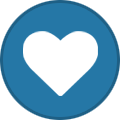 2
2
_community.png.fc103fd33135c37173c833e0668f98ef_8b6b64.png)
_community.png.fc103fd33135c37173c833e0668f98ef_852a12.png)